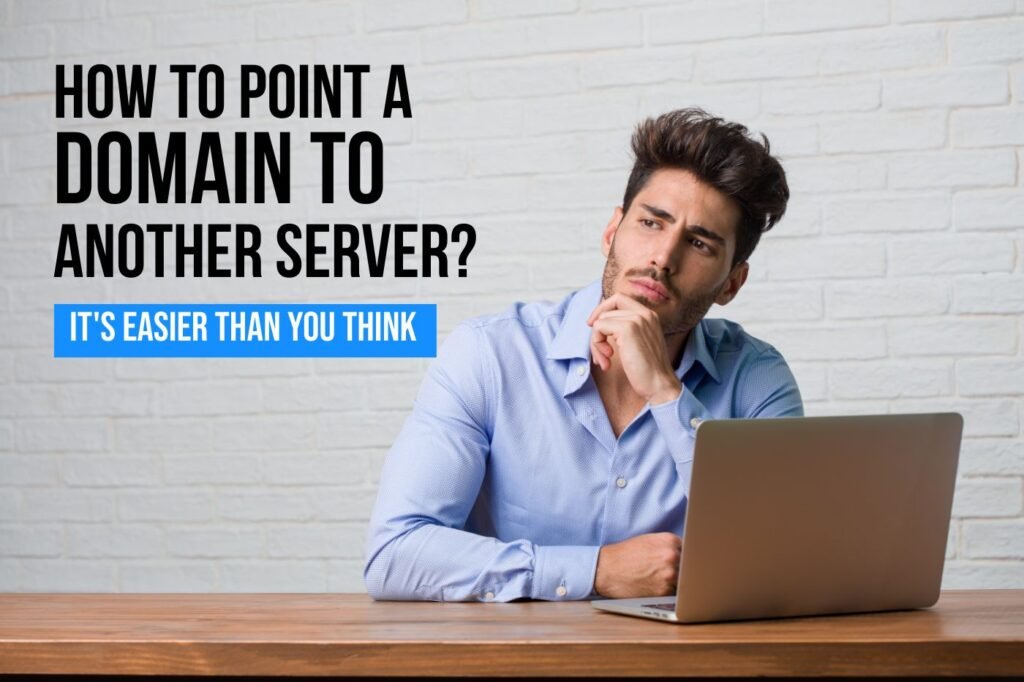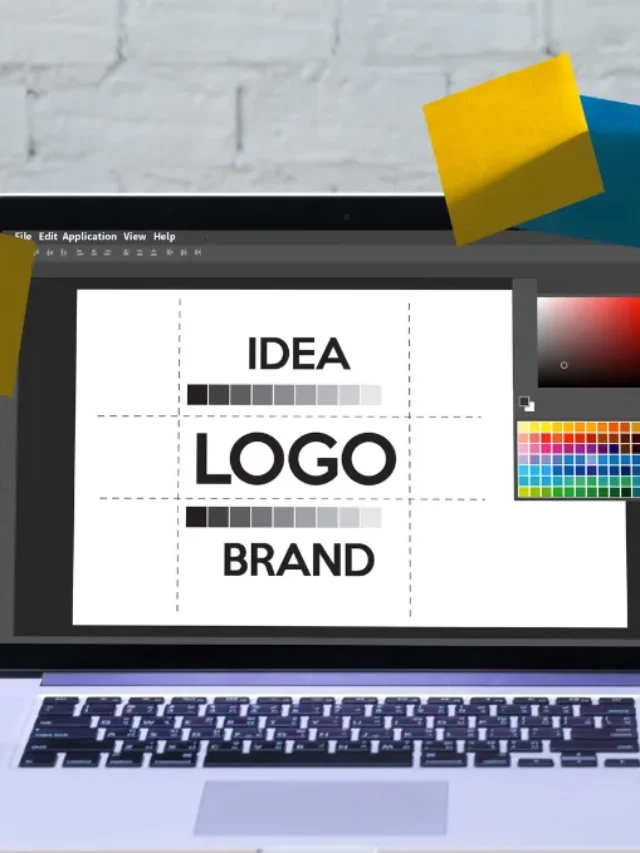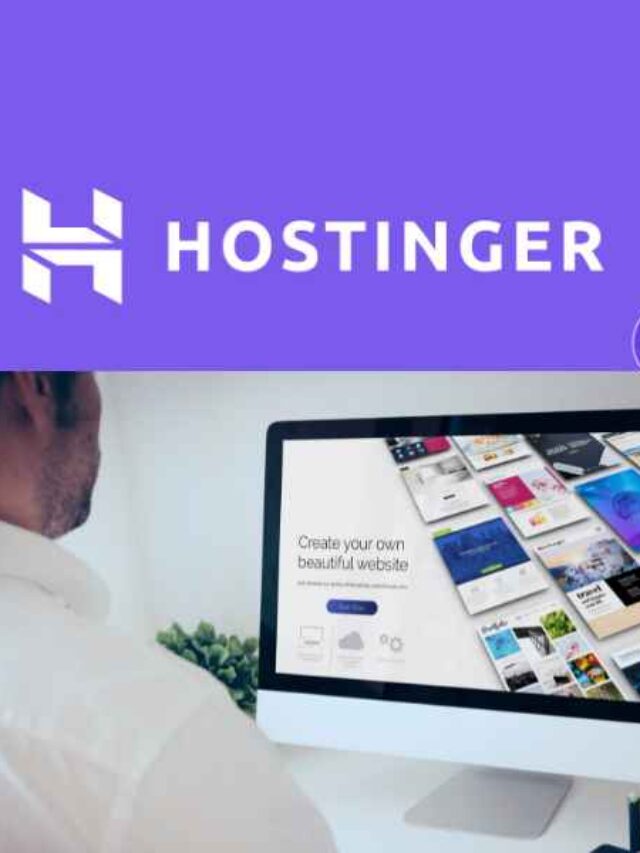Its a common problem to Point a domain to another server for new users and sometimes even intermediate users. However, if you follow proper guidelines, you can do it very quickly.
Today, I’ll show you how to connect a domain with another hosted server. It’s also hard to connect hosting when you have a domain and email on another server. Sometimes, you have problems with the Google Workspace server, too. I’ll explain how I did it.
How do you Point a Domain to Another Server?
Find out who your domain registrar and hosting provider are. Look up the domain name registration company you used (e.g., GoDaddy, Namecheap, 101Domain). You will need to determine which hosting company is hosting your website files.
Locate your nameservers.
- You can log in to your hosting provider’s control panel by clicking here.
- Here, you can find nameserver information. These are usually called “Nameservers” or “DNS settings.” You’ll typically see two nameserver addresses.
Update your domain’s nameservers:
- Go to your domain registrar’s control panel.
- Locate the “DNS management” or “Domain management” section.
- You can change the nameservers (often labelled “Nameservers,” “DNS,” or similar).
- Choose “Custom” or “Use my own nameservers.“
- Replace the existing nameservers with your hosting provider’s nameservers.
- Save the changes.
Your domain may take time to point to your hosting after the changes propagate globally.
To avoid errors, copy and paste the nameservers accurately. If you encounter any difficulties, consult the support resources of your domain registrar or hosting provider.
While point a domain to another server, you may find the following resources useful:
- Godaddy guide: https://m.youtube.com/watch?v=drK2OgogdN8
- Namecheap guide: https://www.namecheap.com/support/knowledgebase/article.aspx/9252/2208/how-do-i-add-my-domain-to-google-sites/
- Hostinger guide: https://www.hostinger.com/tutorials/how-to-point-domain-to-hostinger
How do I connect my domain and Google Workspace email to another hosting server?
I have recently had a problem connecting them properly. It is expected to point hosting name servers to domain DNS zones.
This point can mess up your Google Wordspace or other email provider’s email account connection.
What is the easiest way to do that? You just need to update A records and CNAMEs in the DNS zone. Then, you can point your hosting to the domain and use smooth email service from Google Workspace.
Here are the steps I explained:
- Configure Your Domain in Google Workspace:
- Go to your Google Workspace account and access the admin console at https://admin.google.com/.
- Go to the “Domains” section and click “Add a domain or alias.”
- Enter your GoDaddy domain name and click “Add” to proceed. Google Workspace will guide you through the setup process.
- Obtain DNS Information:
- Google Workspace will list essential DNS records to add to your GoDaddy account. These records direct email traffic to Google’s servers for your domain.
- Update DNS Settings in GoDaddy:
- You can access your domain’s DNS management section, which might be labelled “DNS Management” or “Zone Editor.”
- Added MX Records:
- Identify any existing MX records in your GoDaddy DNS settings. If you’re already using GoDaddy email, you must delete these.
- Add each MX record provided by Google Workspace. These records typically have priorities and server values associated with them, so ensure you add them accurately.
- Added TXT Record for Verification:
- Locate the Google Workspace TXT record for domain verification.
- Create an additional TXT record in your GoDaddy DNS settings. Set the “Host” field to “@” (meaning the root of your domain) and paste the verification code into the “Value/TXT Data” field.
- Verify Your Domain with Google Workspace:
- Once you’ve added all the necessary records to GoDaddy, return to the Google Workspace admin console and click “Verify domain.”
- Google might take a few minutes to verify that you own the domain and connect it to your Workspace account.
Check out these tips:
- Double-check DNS Records: Pay attention to detail when adding Google Workspace DNS records. Typos or inconsistencies can cause email delivery issues.
- Propagation Time: Allow up to 48 hours for DNS changes to propagate globally. That means your emails take time to arrive in your Google Workspace inbox.
- Existing Email Accounts: If you previously used email with GoDaddy, consider setting up email forwarding to your existing Google Workspace account to ensure a smooth transition.
Google Workspace Resources:
Google provides detailed documentation and support resources for connecting your domain:
Following these steps and considering the extra tips, you should be able to connect your GoDaddy domain to Google Workspace email and start using your custom domain address.
How do I redirect my domain to another server?
This method involves setting up a redirect through your domain registrar’s control panel. Here’s a general breakdown:
Visit your domain registrar’s control panel. Access the account associated with your domain name.
Locate domain management settings: Look for the section for managing your domain’s settings. It might be labelled “Domain Management,” “DNS Management,” or similar.
Look for redirection options: Search for terms like “Forwarding,” “Domain Forwarding,” or “URL Redirect.”
Enter the destination URL: Specify the server URL to which you want to redirect your domain.
Choose the redirect type: Select the appropriate redirect type:
- 301 Permanent Redirect: This permanently redirects visitors to the new location and informs search engines that the content has moved.
- 302 Temporary Redirect: This redirects visitors and doesn’t affect search engine rankings.
Using A Records:
This method involves modifying the DNS records associated with your domain. It’s slightly more technical but offers more granular control:
- Access your DNS management panel: You can usually access this through your domain registrar or hosting provider.
- Locate the “A record” section: Look for options to add or modify A records.
- Create a new A record:Host: Set this to “@” for your root domain or the specific subdomain you want to redirect (e.g., “www”).
- Value: Enter the server’s IP address you want to redirect.
- Save your changes: Once you’ve added the A record, save the changes.
Read Also: How to Migrate Your Website Easily
A DNS change takes 48 hours to propagate globally, so don’t be surprised if your redirect doesn’t work immediately. You can test DNS Propagation Checker – Global DNS Testing Tool.
If you had a website on the original server, consider setting up email forwarding to ensure a smooth transition for any existing email addresses.
Different domain registrars and hosting providers have slightly different interfaces and terminology.