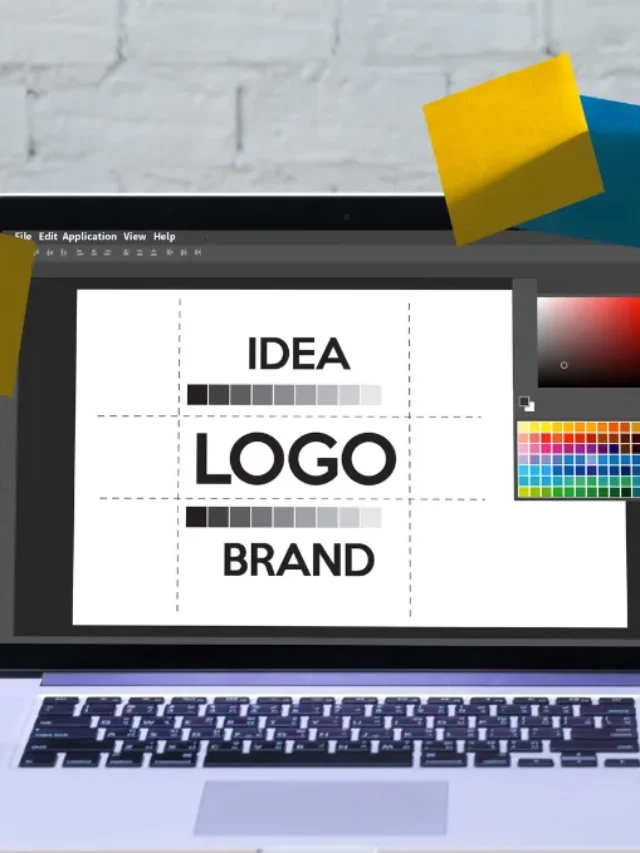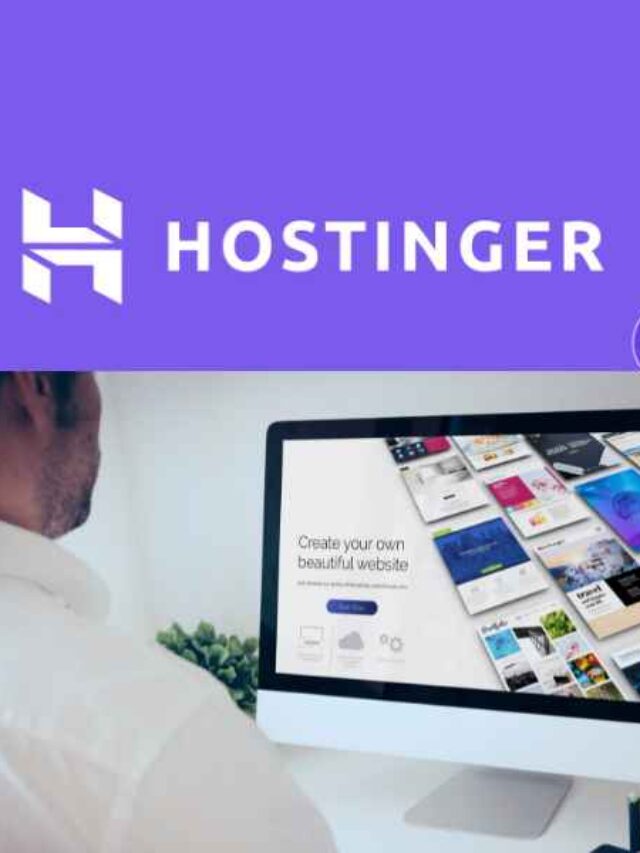Hostinger Website Builder Review – in details
If you want to start earning money online through affiliate marketing, blogging, email marketing, or freelancing, then having a website is a must. However, many people believe that building a website requires technical skills or programming knowledge. Fortunately, this is no longer the case.
In this blog, you will learn how to build a website with Hostinger Website Builder, even if you have no coding or design experience. I will share you a step-by-step guide, practical tips with snapshots, and recommendations for tools to use.
If you follow there steps, you can able to create your website and start monetizing it.
Why Choose Hostinger Website Builder?
If you’re looking for an affordable and reliable web hosting provider, Hostinger is a great option.
Here are some reasons why you should choose Hostinger:
Speed
Hostinger offers 99.99% uptime, ensuring that your website is always up and running. Additionally, Hostinger’s servers are optimized for fast loading times, so your website will load quickly.
According to GTMetrix, a website hosted on Hostinger, Bluepreneurs.com, has a fast loading speed.
Free Domain and SSL
Hostinger’s Premium plan includes a free domain, making it easy to get started with your website. Additionally, all plans come with a free SSL certificate, ensuring that your website is secure. Hostinger also offers affordable prices for all TLD domain extensions.
Easy to Use CPanel
Hostinger’s hPanel is easy to use and navigate, making it simple to manage your website. You can easily install WordPress, use the file manager, and add SSL, emails, and other services.
24×7 Contact Support
Hostinger offers 24×7 support, so you can get help whenever you need it. Their support team is quick to respond and can solve any issues you may have with your website.
Overall, Hostinger offers affordable plans, fast and secure websites, and excellent support.

How To Build a Website with Hostinger Website Builder
Building a website with Hostinger Website Builder is easy.
Follow these practical steps to create your website.
Step 1: Select Your Best Plan for Hostinger
Hostinger provides multiple types of hosting including Shared hosting, WordPress hosting, Cloud hosting, etc. Each hosting has multiple affordable plans.
If you are a beginner with a small-medium-sized website, then shared hosting is recommended. Choose the best plan as per your requirements and budget.
We recommend the Premium plan of shared hosting as it allows you to host up to 100 websites and comes with many benefits.
Step 2: Choose the 12-month plan and Make the Payment
Choose at least a 12-month plan to save some money and get a discount. If you have enough budget, then you can also choose the 24 or 36-month plan.
The 24 months is recommended as it comes with a big amount of discount.

Step 3: Install WordPress on the Domain Name
If you have purchased the web hosting of Hostinger, then you will get the domain name for free. If you have already purchased the domain name for any other external website, then you have to add your domain. In both cases, you have to install WordPress on the domain.
Step 4: Do Some Basic Settings in WordPress
Before moving on, do some basic settings such as changing the permalink format to post name format so that the URL of your pages and posts can look good and SEO friendly.
Step 5: Install an Attractive WordPress Theme
An attractive theme or design will make your website look good and visitors will stay for more time on your website.
Choose a paid theme that is lightweight, SEO optimized, and has attractive layouts. We recommend Affiliate Booster.
Step 6: Install Some Basic Plugins
Install some basic and useful WordPress plugins such as WP Forms, W3 Total Cache, Rank Math SEO, Social Snap, and Thrive Architect.
Step 7: Create a Blog Page
If you want to build a website with Hostinger for blogging intentions, then add a blog page.
To create a blog page, go to the Pages section, click on the Add a new option, name the page as ‘Blog’, and then publish that page.

Step 8: Customize the Header
Customize the header of your website by creating a menu and adding it to the navigation bar so that visitors can navigate throughout the website.
To create a menu in WordPress, go to the menu part, which is under the appearance section, click on ‘create a new menu’, and then simply create as per your need.
Step 9: Make a Custom & Professional Homepage
To make a professional website, you must have a custom homepage, which is designed well. Customize your homepage by adding attractive layouts, images, and content.
Step 10: Make Your Website Mobile-Friendly
Make your website mobile-friendly by using a responsive theme, optimizing images, and using plugins like WPtouch Mobile Plugin.
If you follow these practical steps, you can easily build a website with Hostinger.

What to do after making a website with Hostinger Website Builder ?
Once you have built your website on WordPress with Hostinger Website Builder, it’s time to take the next step.
Here is a guide on what to do next, so you can make money online through your website.
Put quality niche-related content
Start publishing quality content on your website, but make sure it is in one specific niche. For example, if you are publishing content on digital marketing, then you should only publish content related to it and not on other niches such as health, fitness, or real estate.
Publishing content in one niche will benefit you a lot, as this will give you traffic from search engines such as Google. This traffic will convert into your affiliate sales, buyers, etc. Hence, you should only publish quality content in one niche.

Optimize the content and drive traffic to it
While publishing content on your website, don’t forget to optimize it according to the search engine. Optimizing your content according to the search engine is known as On-Page SEO (Search Engine Optimization).
If you do this correctly, your blog posts or content will rank on Google and then you will receive traffic from it. Hence, you can easily generate revenue from the traffic that comes to your website.
Monetize your WordPress Website
Once you have published content on your website, it’s time to monetize it. There are multiple ways to monetize your website’s content such as Affiliate marketing, Google AdSense, Membership, Selling courses, E-commerce, etc.
If you choose Google AdSense, it is good, but you need to follow the rules and regulations of AdSense to keep running ads on your website. But in other ways, you don’t need to follow any rules of AdSense, and you are free to work on your website in the way you want.
In the end, it’s up to you to choose any way to monetize your website. Just make sure to choose the one that works best for your website and your niche.
.

FAQs on ‘How To Build a Website with Hostinger Website Builder
How do you host a website on Hostinger?
To host your website on Hostinger, follow these simple steps:
- Go to the Hostinger website.
- Choose your web hosting plan.
- Select the web hosting period.
- Make the payment and access Hostinger hPanel.
Once you are at the hPanel of Hostinger, you can easily host your website.
Is Hostinger a good web hosting service provider?
Yes, Hostinger is an excellent and affordable web hosting service provider that offers multiple services and benefits. I have been using Hostinger for the past 1.5 years and have hosted multiple websites on it. I am very satisfied with its services.
Does Hostinger provide cPanel?
No, Hostinger does not offer cPanel. Instead, it offers hPanel, which is easier to use than cPanel. At hPanel, you can navigate easily and perform tasks on your own without requiring assistance from their support team.
Can you pay every month with Hostinger?
Yes, you can pay monthly for Hostinger hosting, which is one of the best features of this hosting service. If you have a low budget, you can purchase your web hosting every month.
Is Hostinger a good option for e-commerce websites?
Hostinger is perfect for any type of website, including e-commerce websites. It provides you with 99.99% uptime and fast, secure website services.
Is WordPress free with Hostinger?
Yes, installing WordPress on Hostinger is 100% free. All you need to do is pay the price of hosting, and you will get many things for free, such as a domain, SSL, Litespeed technology, and more.
How do you edit a website on Hostinger?
To edit your website in Hostinger, follow these steps:
- Log in to the panel of Hostinger.
- Go to the manage section of your website and then to the ‘dashboard’ section.
- On the right side, you will see an option of ‘edit website.’
- Click on this option, and you will be navigated to your WordPress dashboard, where you can edit your website.
Hostinger is an excellent web hosting service provider that offers multiple services and benefits.

What is Hostinger Website Builder and how does it work?
Hosting Website Builder is a user-friendly tool that allows you to create a website without any coding knowledge. It works by providing pre-designed templates that you can customize to fit your needs. Simply choose a template, add your content, and publish your website.
How does Hostinger Website Builder compare to other website builders?
Hosting Website Builder is an excellent choice for those who want a simple and easy-to-use website builder. It offers a wide range of features and tools, including drag-and-drop functionality, a variety of templates, and a user-friendly interface. Compared to other website builders, Hostinger Website Builder is more affordable and provides excellent value for money.
What are the benefits of using Hostinger Website Builder?
Hostinger Website Builder provides a range of benefits, including ease of use, affordability, and a wide range of features. With Hostinger Website Builder, you can create a professional-looking website in minutes without any coding knowledge. Additionally, Hostinger Website Builder is affordable and provides excellent value for money.
What are the steps to migrate a website to Hostinger?
Migrating a website to Hostinger is a simple process. First, you need to sign up for a Hostinger account and choose a plan that suits your needs. Next, you need to export your website files and database from your current hosting provider. Finally, you need to import your website files and database to Hostinger and update your domain name servers to point to your new Hostinger account.
Which web server does Hostinger use for its website builder?
Hostinger uses a LiteSpeed web server for its website builder. LiteSpeed is a high-performance web server that provides excellent speed and reliability. Additionally, LiteSpeed is more efficient than other web servers, which means that your website will load faster and use fewer server resources.
How do I switch to Hostinger Website Builder from another website builder?
Switching to Hostinger Website Builder from another website builder is a simple process. First, you need to sign up for a Hostinger account and choose a plan that suits your needs. Next, you need to export your website files and database from your current website builder. Finally, you need to import your website files and database to Hostinger and customize your website using Hostinger Website Builder.

Final Thoughts
Congratulations, you are now equipped with the knowledge to build your own WordPress website with Hostinger Website Builder.
We have covered the essential steps to get started, from purchasing Hostinger hosting to making your website responsive.
If you follow the steps outlined in this guide, you can create a custom homepage and install themes and plugins to personalize your website.
With Hostinger’s user-friendly interface and our comprehensive guide, building your website has never been easier. Good luck on your website-building journey!